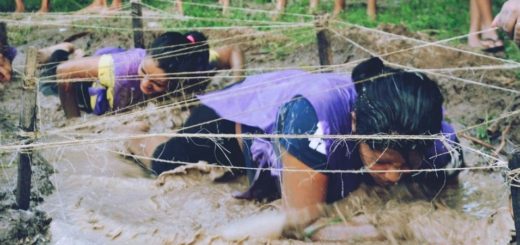10 Tiny Time Management Hacks for Your Computer
Imagine being able to find a definition in fewer than five seconds or watch a classroom lecture in 30 minutes instead of one hour — that’s the power of your computer! Because it’s how we were taught, we overly rely on our mouse or touchpad to navigate our browsers and apps, but by learning a few simple keyboard shortcuts and computer features, you can free up hours of your time every day. In fact, it’s estimated that keyboard shortcuts can save you up to 64 hours of work time every year!
Here are 10 tiny time management hacks for your computer that every college student should know:
1. Control/Command + F (Keyword Search)
How it saves you time: Instantly find words, definitions, theories, and quotations in online articles or digital textbooks.
Whether you’re searching for the definition of a word on an open-book test or skimming a large research article for a specific piece of information, this shortcut will save you hours you’d otherwise spend manually flipping through pages.
Simply press the CTRL (Control) and F keys on your keypad (Command and F on a Mac), and a search bar will appear. Type in part of the word you’re searching for, and your screen will automatically highlight any place that word appears on the page. Then, press enter to move on to the next one until you’ve found what you need.
2. Control/Command + C/V (Copy/Paste)
How it saves you time: Instead of right-click, copy, right-click, paste, you’ll be able to do this process in just a few quick keystrokes, saving you valuable time. Simply use CTRL/Command + C to copy and CTRL/Command + V to paste.
Copying and pasting might be the #1 word-processing feature you’ll use in college — it’s helpful for everything from copying a quotation from an article to pasting assignment instructions in an email. Learning how to do it quickly ensures you can stay focused on your work without disrupting your flow.
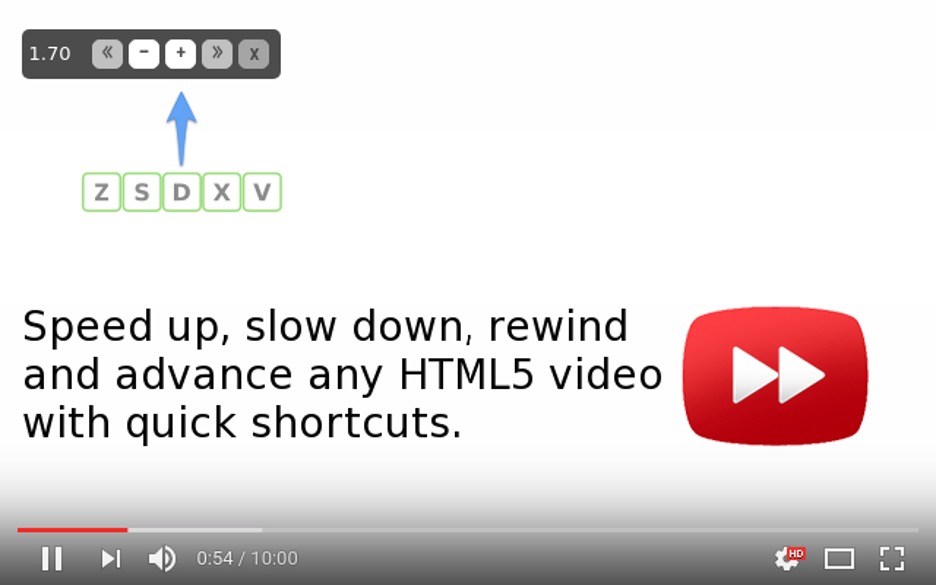
3. Speed Up Videos (Plug-Ins/Audio Settings)
How it saves you time: Get through lectures, videos, episodes, and more in a fraction of the time! Turn a one-hour lecture into a 30- or 40-minute lecture.
In some video players, such as YouTube, you can speed up the playback of the video by clicking on the settings icon (a gear) in the lower-right corner of the video player, then choosing up to 2.0x speed. However, if you use Google Chrome, you can also download plug-ins like Video Speed Controller that allow you to speed up all videos online.
4. Split Window (See Two Things at Once)
How it saves you time: When you’re writing a paper and reading an article or website at the same time, instead of flipping back and forth between the two, you can look at them side-by-side. This saves time while also keeping your head in the game.
To split your window, simply grab the top of the web page or document and drag it to the top-left or top-right corner of your screen. Release it; that web page or document will now only fill half of your computer screen. Do the same for the opposite side of your screen.
On a Mac, hover over the green icon in the upper-left corner of the window, then select “Tile Window to Left of Screen” or “Tile Window to Right of Screen.” Repeat this process for the second item you’d like to view.
5. Alt/Command + Tab (Jump Windows)
How it saves you time: Instantly jump back and forth between your class project and the Internet with a simple button press. No clicking your mouse or minimizing your screen is required!
This keyboard shortcut stacks the two most recent tabs on top of each other, so you can quickly navigate between Word documents, projects, software programs, and the Internet with a single button-combo press.
6. Read Aloud (Microsoft Word)
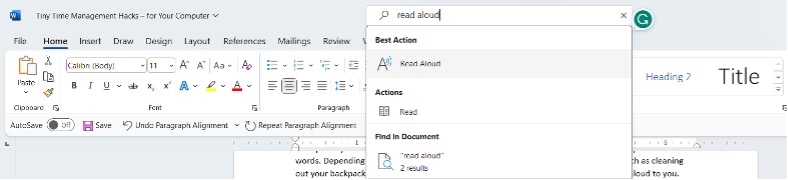
How it saves you time: Breeze through articles, essays, and syllabi simply by listening to them! This is especially ideal when you’re exhausted and having difficulty keeping your brain and eyes on the words. Depending on the type of document, you may even be able to multitask a bit, such as cleaning out your backpack or preparing lunch while you listen to the computer read your document to you.
Additionally, having your computer read the text aloud engages multimodal learning — a type of learning that involves multiple senses and methods. Your ears hear the information while your eyes watch each word being highlighted on the page. You can set the reader to any speed, and you can even change the voice.
To access Microsoft Word’s read-aloud feature, simply type “Read Aloud” into the search bar at the top of the page and select it. You can also access it directly by clicking on the review tab.
Pro tip: Copy and paste assigned journal or website articles into Microsoft Word, then use the read-aloud feature to listen to them!
7. Control/Command + A (Select All)
How it saves you time: Copy entire documents or text with a single button press! No need to click, hold, and highlight the entire text manually.
Whether you need to copy an entire website article so you can save it in MS Word, or paste it into a document so you can read it aloud, this shortcut will save you the several minutes’ worth of time it might have taken to highlight the text manually.
8. Control/Command + S (Save Your Work)
How it saves you time: Many college students have horror stories about their computer crashing, the power going out, or an automatic software update running and deleting all their hard, unsaved work. You can avoid these scenarios by regularly leveraging this keyboard hack.
While it doesn’t take long to press the save button manually, by using CTRL/Command + S, you don’t have to break your flow by moving your hands off the keyboard to grab your mouse or touchpad.
9. Control/Command + Enter (Send an Email)
How it saves you time: No need to leave the keyboard! Instead of scrolling up to press send or searching for the send button within your email provider, simply pressing CTRL/Command + Enter will send your email on its way.
10. Control/Command + Z/Y (Undo/Redo)
How it saves you time: Keep your typing flow going! If you make a mistake while typing, editing, or creating (in Word, PowerPoint, and other software), simply press CTRL/Command + Z to undo it. Or, if you accidentally undo something you want to keep, simply press CTRL/Command + Y to redo it.
With this keyboard shortcut, your hands never have to touch your mouse or your screen, meaning you can stay in the zone, typing away.
Ready to Master Time Management?
EFSC Career Services offers an entire workshop on time management to help you make the most of your day, meet due dates, and maximize your enjoyment of the college experience. And that’s just one of many services we have available!
If you have any questions about choosing a career or major, finding employment or internships, or developing yourself professionally, contact the coordinator on your nearest campus. We look forward to helping you succeed this semester!
- Leave Your Legacy (Paver) at EFSC - April 24, 2024
- Five Anime To Watch in College - April 10, 2024
- Dress for Success: All About the Titan2Titan Clothing Closet - April 3, 2024