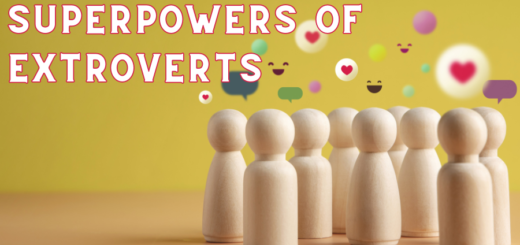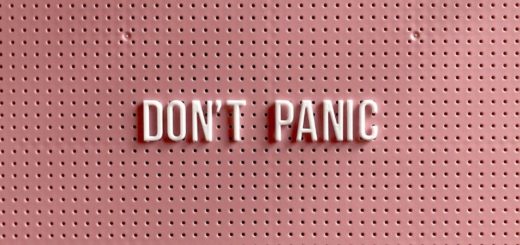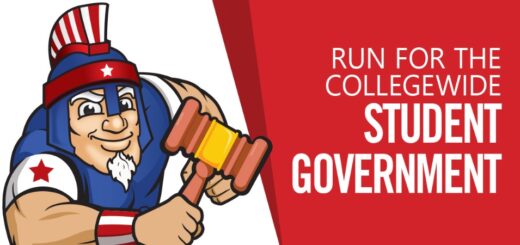Work Smarter, Not Harder, With Assistive Technology
Did you know that there are a lot of applications and programs out there that can help you navigate through your coursework in a way that better fits your specific learning style? Assistive technology refers to any program, application, device, or equipment that assists an individual in performing a task. Unfortunately, a lot of people are simply not aware of all the options that exist. Well, today is the day we remedy that!
Many of the assistive technology programs currently on the market have been designed to help individuals with disabilities navigate everyday life. Someone who has low vision may use a screen reader to hear text on a screen being read to them. People who have challenges with manual dexterity may use speech-to-text software to write. Individuals who have certain learning disabilities may use proofreading or spell check software to help ensure their writing is clear and understandable. At EFSC, students with disabilities who require assistive technology as an accommodation to be successful in their classes can work with Student Access for Improved Learning (SAIL) to find the right program for their specific needs.
Even if you do not require the use of assistive technology, you may benefit from the features of many of these programs — they can help you to work smarter, not harder! In fact, studies have concluded that using multiple modes of learning (visual, auditory, reading, kinesthetic, etc.) leads to overall increased subject comprehension, individual focus and concentration, and improved performance scores.
Does typing out long essays or papers seem too overwhelming? Consider trying a speech-to-text dictation program, such as Dragon or VoiceNote. With speech-to-text, your words are translated into text right on the computer screen.
Do your eyes get tired reading text on a screen? Maybe you find yourself losing focus as you read large sections of text at a time? Screen readers, like NVDA and NaturalReader, are programs that read the text on your screen aloud, allowing you to follow along and increase your comprehension. You can also use screen readers to read your own writing back to you, which can help you to more easily identify issues with sentence flow and grammar.
Want to download your assigned reading as an audio file that you can listen to literally anywhere, on your own time? You can do that, too, using a screen reader that can save audio output, such as Balabolka.
There are far too many options out there to include a comprehensive list here, but I’ve included some of the most popular and well-known assistive technology programs that many students at EFSC are already using. Most of the options you’ll see here are free to use, but some come with free trials, and others are available for purchase. Don’t hesitate to try several different programs to find the ones that work best for you and your learning style!
- AudioNote (free and purchase options): Annotate lecture slides and synchronize your notes with audio recordings.
- Balabolka (free): Screen reader that can also save on-screen text as an audio file for listening later.
- Beeline Reader (free and purchase options): Polychrome color text reader to help your eyes track text lines for easier, faster reading.
- Dragon Naturally Speaking (free trial and purchase options): Speech-to-text software with voice recognition. Requires voice training.
- Grammarly (free): Suggests fixes for writing mistakes, misspellings, contextual errors, and poor vocabulary usage.
- Microsoft OneNote (free): One-stop shop to collect notes, files, videos, images, audio recordings, organize your thoughts and materials, share, and collaborate. Use you EFSC single sign-on credentials to log in.
- NVDA (free): One of nation’s most popular screen readers. User-friendly and easily customizable.
- NaturalReader (free): Screen reader with customizable voices and speeds.
- Rewordify (free): Builds vocabulary and simplifies complex readings by replacing high level vocabulary with words that are easier to understand.
- VoiceNote (free): Speech-to-text application. Dictation is transcribed onto a notepad and can be copied and pasted anywhere.
If you have questions about assistive technology, want to learn more, or feel that you may qualify for academic accommodations, contact the SAIL team today!